WordPress Site Stuck in Maintenance
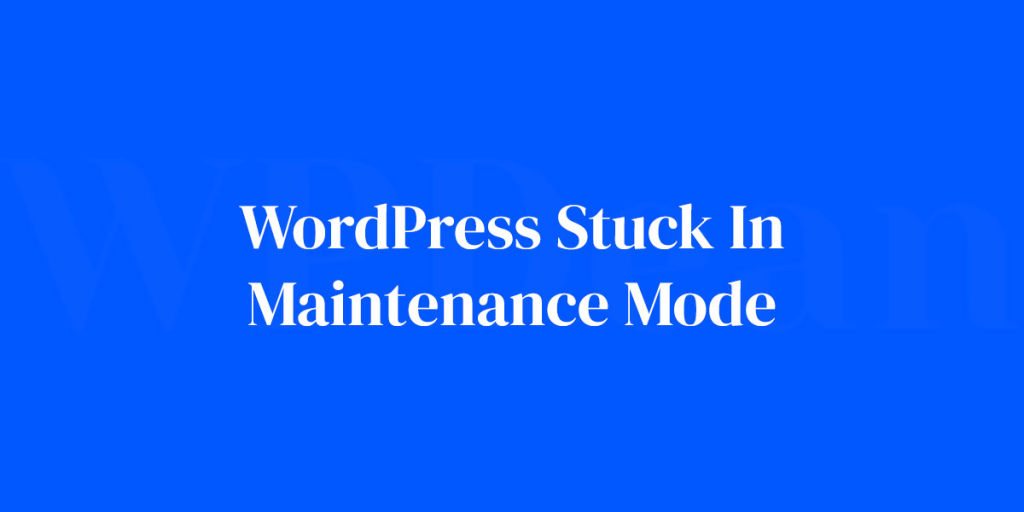
If your WordPress site is showing a “Briefly unavailable for scheduled maintenance” message for too long, it’s likely stuck in maintenance mode. Don’t panic! This is a common issue that happens during updates. In this blog, we’ll explain why it happens and how to fix it quickly.
Table of Contents
What Is WordPress Maintenance Mode?
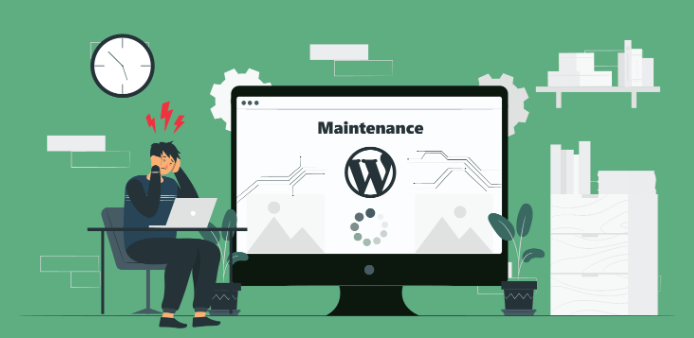
When you update WordPress, plugins, or themes, the system briefly puts your site into maintenance mode to prevent visitors from seeing broken features during the update. Normally, this mode is temporary and disappears once the updates are completed.
However, if the update process is interrupted—for example, due to a timeout, server crash, or slow internet—WordPress might fail to remove the maintenance mode, leaving your site stuck.
Why Does This Happen?
The most common reasons include:
- Incomplete Updates: Updates were interrupted or failed.
- Large Files: Heavy updates on slow servers may timeout.
- Low Hosting Resources: Insufficient memory or processing power.
How to Fix a Stuck WordPress Site in Maintenance Mode
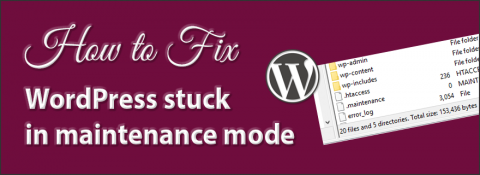
Here’s a simple step-by-step guide to resolving this issue:
1. Access Your Website Files
You’ll need access to your WordPress files. Use:
2. Locate and Delete the .maintenance File
- Navigate to your WordPress root directory (usually
public_htmlorwww). - Look for a file named
.maintenance. - Delete this file.
This will instantly remove the maintenance mode message from your site.
3. Check for Incomplete Updates
- Log into your WordPress dashboard.
- Verify that all updates (themes, plugins, or WordPress core) are completed.
- If any updates failed, restart them manually.
4. Test Your Website
Visit your site to confirm everything is working. Check for broken themes, plugins, or errors.
Tips to Prevent Getting Stuck in Maintenance Mode

- Backup Your Site: Always back up your site before running updates.
- Update Smartly: Update plugins, themes, and WordPress individually instead of all at once.
- Use Reliable Hosting: Choose hosting with enough resources to handle updates smoothly.
- Check for Conflicts: Disable unnecessary plugins before major updates to avoid conflicts.
Final Thoughts
Getting stuck in maintenance mode can feel frustrating, but it’s an easy fix. By understanding what causes this issue and following the steps above, you can quickly restore your site and minimize downtime.
Keep your WordPress updated responsibly, and you’ll rarely encounter this issue again!