What is WordPress
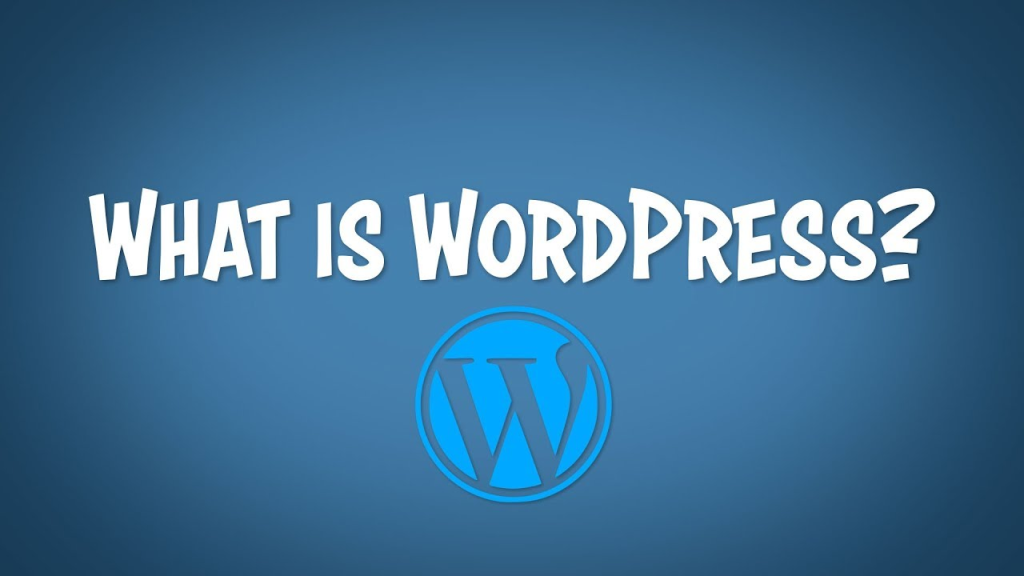
WordPress is a popular content management system (CMS) that allows you to create and manage websites and blogs. It’s open-source software, meaning it’s free to use and can be modified and extended by anyone.
Table of Contents
Here are some key points about WordPress:
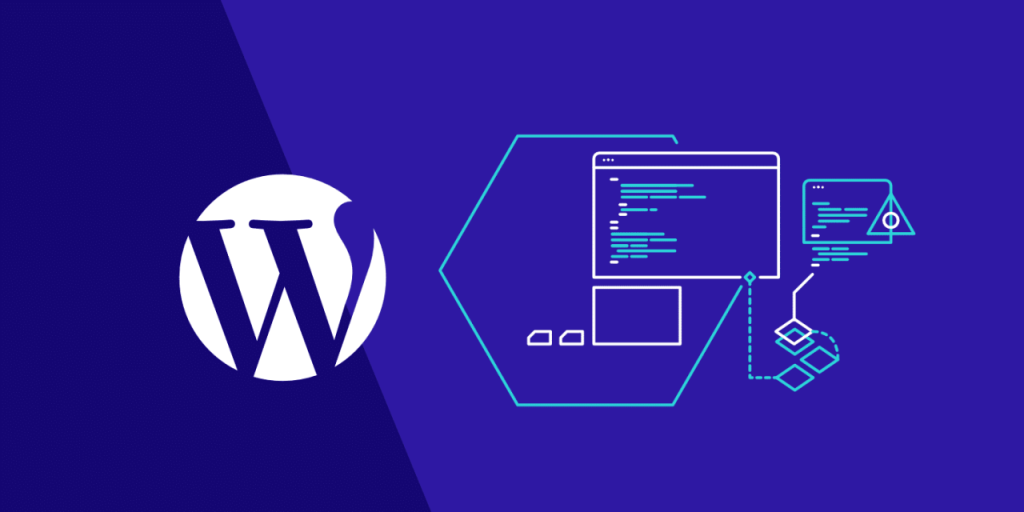
- Website Creation: WordPress provides tools for building websites without requiring advanced technical knowledge. You can create a variety of websites, including blogs, business sites, portfolios, e-commerce stores, and more.
- Themes: WordPress offers a wide range of themes, which are pre-designed templates that determine the appearance of your website. Themes can be customized to match your brand or design preferences.
- Plugins: Plugins extend the functionality of WordPress. There are thousands of plugins available for tasks such as SEO optimization, security, e-commerce, contact forms, and social media integration.
- Content Management: WordPress has a user-friendly interface for managing content. You can easily create and edit pages, posts, media (like images and videos), and categories.
- Community and Support: WordPress has a large and active community of developers, designers, and users who contribute to its growth and provide support through forums, tutorials, and documentation.
- SEO-Friendly: WordPress is designed with SEO (search engine optimization) in mind, making it easier for your website to rank well in search engine results.
- Updates and Security: WordPress regularly releases updates to improve performance, add new features, and address security vulnerabilities. It’s important to keep your WordPress installation, themes, and plugins updated to ensure optimal performance and security.
What Causes A WordPress Session Expired Issue?
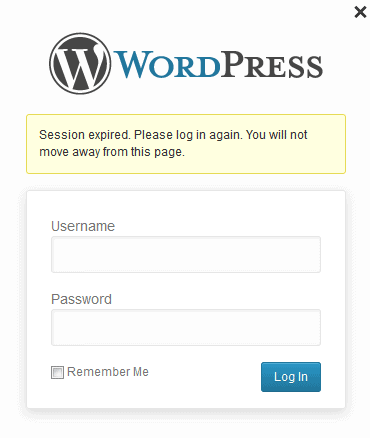
A “WordPress session expired” issue can occur due to several reasons:
- Cookie Expiration: WordPress uses cookies to manage user sessions. If the session cookie expires or gets deleted, WordPress may show a “session expired” message.
- Server Configuration: Incorrect server configurations, such as a low PHP session timeout setting, can cause sessions to expire prematurely.
- Cache Plugins: Cache plugins or server-side caching can sometimes interfere with session management, leading to session expiration issues.
- Browser Settings: Browser settings that block or delete cookies can cause WordPress sessions to expire unexpectedly.
- Security Plugins: Overly aggressive security plugins or settings can sometimes interfere with session management and cause session expiration errors.
- Network Issues: Problems with the network or internet connection can disrupt session management and lead to session expiration messages.
To troubleshoot and fix the “WordPress session expired” issue, you can try the following steps:

- Check Cookie Settings: Ensure that cookies are enabled in your browser and that WordPress is configured to use cookies correctly.
- Increase PHP Session Timeout: Adjust the PHP session timeout setting in your server’s PHP configuration to a longer duration if necessary.
- Clear Cache: Clear any cache plugins or server-side caches that might be causing conflicts with session management.
- Disable Security Plugins: Temporarily disable any security plugins to see if they are causing the session expiration issue.
- Check Network Connection: Ensure that your network connection is stable and not causing interruptions in session management.
By addressing these potential causes, you can troubleshoot and resolve the “WordPress session expired” problem effectively.