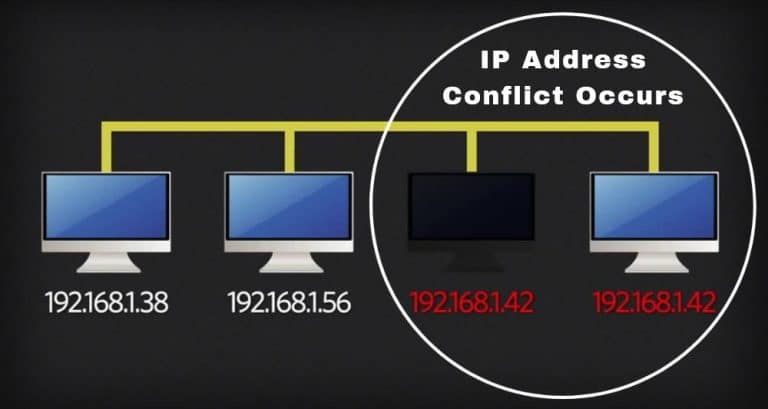
IP address conflicts can cause significant disruptions in hosting environments, leading to websites becoming inaccessible, email delivery issues, or incorrect DNS resolution. In this guide, we’ll explore how to identify, troubleshoot, and resolve IP address conflicts in Plesk hosting.
Table of Contents
What Causes IP Address Conflicts in Plesk?
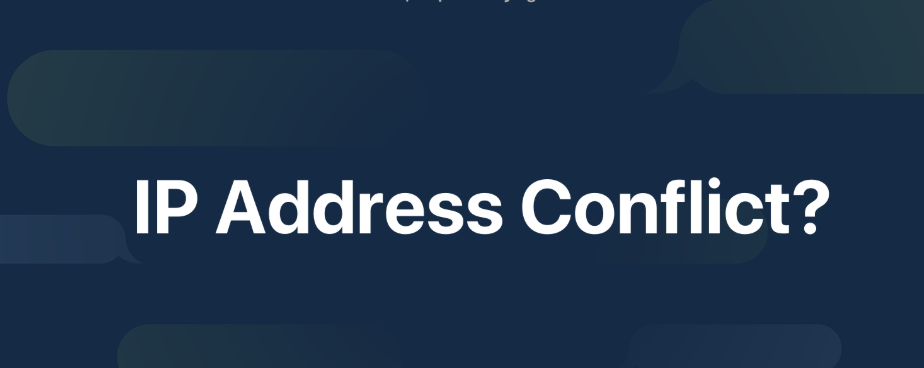
IP conflicts typically arise when:
- Two domains are assigned the same IP address in the hosting environment.
- A domain is mistakenly assigned to a private IP instead of a shared/public one.
- Improper DNS or network configurations.
- IP bindings are misconfigured on the server.
Symptoms of IP Conflicts
- Websites on conflicting domains show a “Page Not Found” error.
- DNS resolution fails or returns incorrect results.
- Emails from affected domains fail to send or receive.
- Unable to access the Plesk panel via the domain’s hostname.
Step-by-Step Guide to Resolving IP Conflicts
1. Verify IP Assignments in Plesk
- Log in to your Plesk Control Panel.
- Navigate to Tools & Settings > IP Addresses.
- Check the list of IP addresses and their assigned domains.
- Look for duplicate or incorrect assignments.
2. Correct Domain IP Assignment
- Go to Websites & Domains in Plesk.
- Click on the affected domain.
- Select Hosting Settings.
- Under the IP Address section, choose the correct IP from the dropdown list.
- Save the changes and test the domain.
3. Rebuild the DNS Zone
If DNS misconfiguration is causing the conflict:
- Go to Websites & Domains > DNS Settings.
- Click Reset to Default to rebuild the DNS zone based on the correct IP assignment.
- Test the changes by running a DNS lookup tool to ensure proper resolution.
4. Check Apache and Nginx Bindings
Improper bindings in the web server configuration may also cause conflicts.
- Navigate to Tools & Settings > Services Management.
- Restart both the Apache and Nginx services to reload configurations.
5. Update Reverse DNS (PTR Records)
For email-related conflicts, ensure that:
- Reverse DNS (PTR) records match the correct IP and hostname.
- You can verify PTR records via Plesk or by contacting your hosting provider.
6. Review Network Configuration
In advanced cases, ensure that:
- The server’s network configuration file points to the correct IP.
- All additional IPs are properly added to the server.
7. Test and Validate
- Use tools like ping or traceroute to confirm proper routing to the correct IP.
- Use a browser to access domains hosted on the server to ensure accessibility.
Preventing IP Conflicts
- Assign static IP addresses in a controlled environment.
- Regularly audit IP usage in the IP Addresses section of Plesk.
- Use unique IPs for SSL certificates or large-scale hosting environments.
- Keep server configurations and DNS records up to date.
Conclusion
IP address conflicts in Plesk hosting can disrupt your hosting environment, but they are manageable with a systematic approach. By verifying and updating IP assignments, resolving DNS misconfigurations, and testing changes, you can restore your hosting environment to normal operations quickly.
If issues persist, contact your hosting provider or server administrator for advanced troubleshooting.