What is Email Deliverability
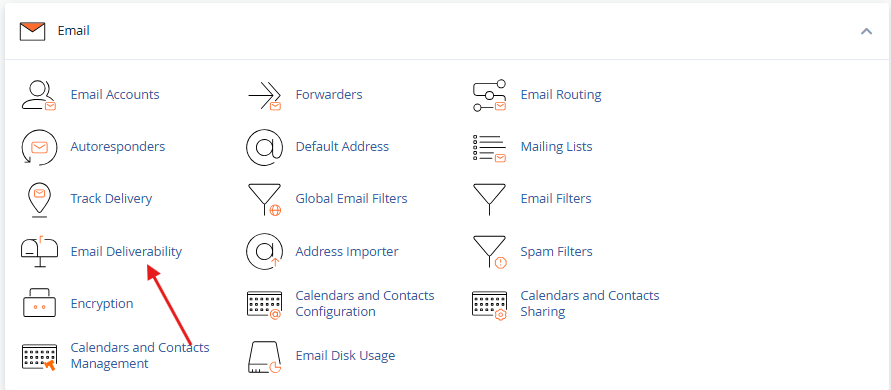
Email deliverability refers to the ability of an email to successfully reach a recipient’s inbox, without being blocked or filtered into spam. It’s a critical aspect of email marketing, business communication, and transactional emails. Achieving high deliverability ensures that your intended audience receives your messages as planned.
Table of Contents
Key Factors Affecting Email Deliverability:
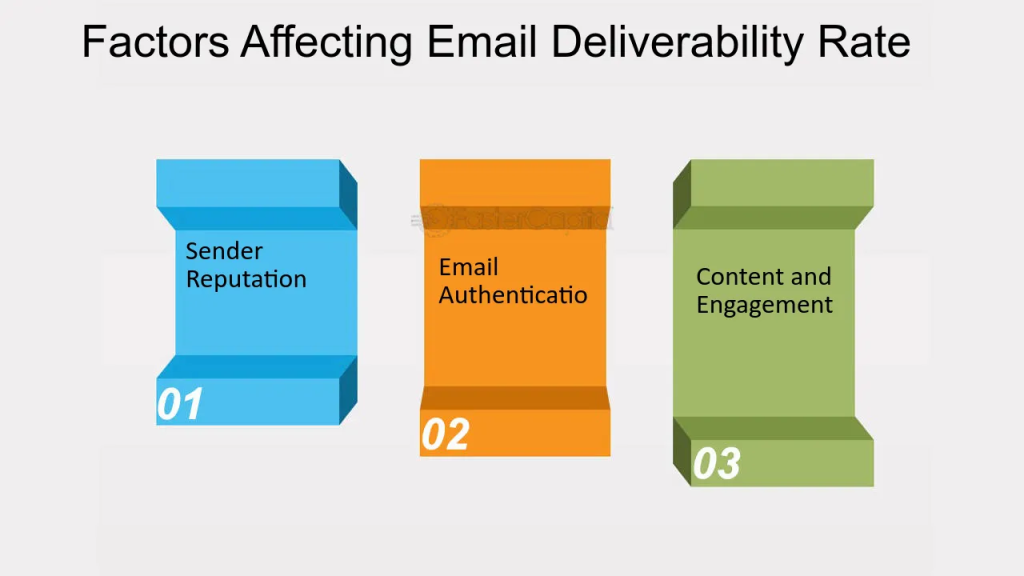
- Sender Reputation: The trustworthiness of the sending domain or IP address based on previous email sending behavior.
- Email Authentication: Protocols like SPF, DKIM, and DMARC authenticate the sender and verify the email’s legitimacy.
- Content Quality: Emails with spammy language, misleading subject lines, or poor formatting can be flagged as spam.
- Recipient Engagement: High open rates, replies, and positive interactions boost deliverability, while frequent bounces or spam reports harm it.
- IP Blacklisting: If your IP or domain is listed on a blacklist due to spamming or other malicious activities, email deliverability will be negatively impacted.
Managing email deliverability is essential for ensuring that important emails are received and not filtered out by spam protection systems. Proper authentication, list hygiene, and sending practices can help improve deliverability rates.
How to Manage Email Deliverability Using cPanel
Ensuring your emails reach their recipients without being marked as spam is crucial for effective communication. Here’s how you can improve email deliverability using cPanel:
1. Configure SPF (Sender Policy Framework)
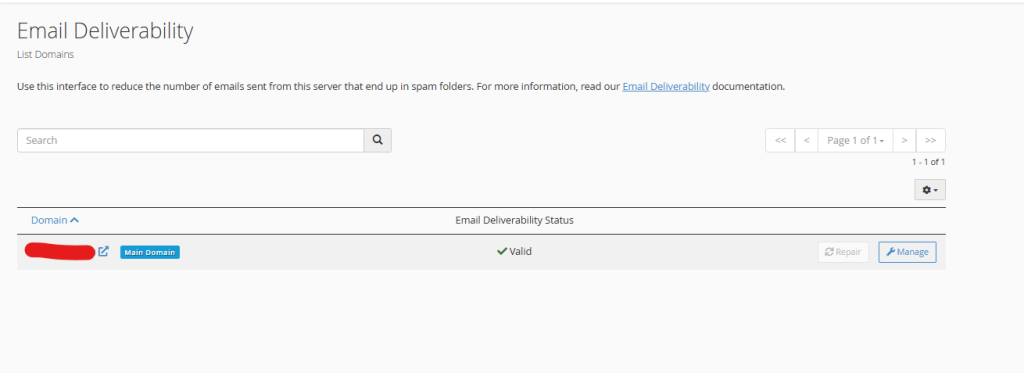
SPF helps verify that emails from your domain are sent through authorized servers. To set it up:
- Log in to cPanel.
- Under the Email section, click Email Deliverability.
- Locate your domain and select Manage.
- Enable or modify the SPF record to authorize specific IP addresses for sending emails from your domain.
2. Enable DKIM (DomainKeys Identified Mail)
DKIM adds a digital signature to emails to authenticate that they’re sent from your domain:
- In Email Deliverability, ensure DKIM is enabled for your domain. If not, click Manage to enable it.
3. Check PTR (Reverse DNS) Records
Ensure your server’s IP address has a PTR record that points back to your domain:
- Contact your hosting provider to confirm the correct PTR configuration, as this is typically handled by them.
4. Monitor Blacklists
Regularly check if your domain or IP address is blacklisted using tools like MXToolbox:
- If listed, follow the instructions to request removal or take corrective action.
5. Set Up DMARC (Domain-based Message Authentication, Reporting, and Conformance)
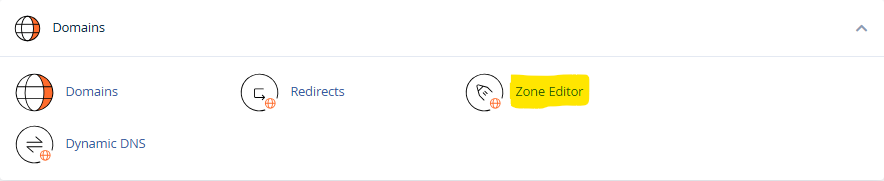
DMARC ensures that your emails are authenticated and provides reports on any issues:
- In cPanel, navigate to the Zone Editor.
- Add a TXT record for DMARC under
_dmarc.yourdomain.comwith the appropriate configuration (v=DMARC1; p=none; rua=mailto:your_email@domain.com).
6. Monitor Email Queue
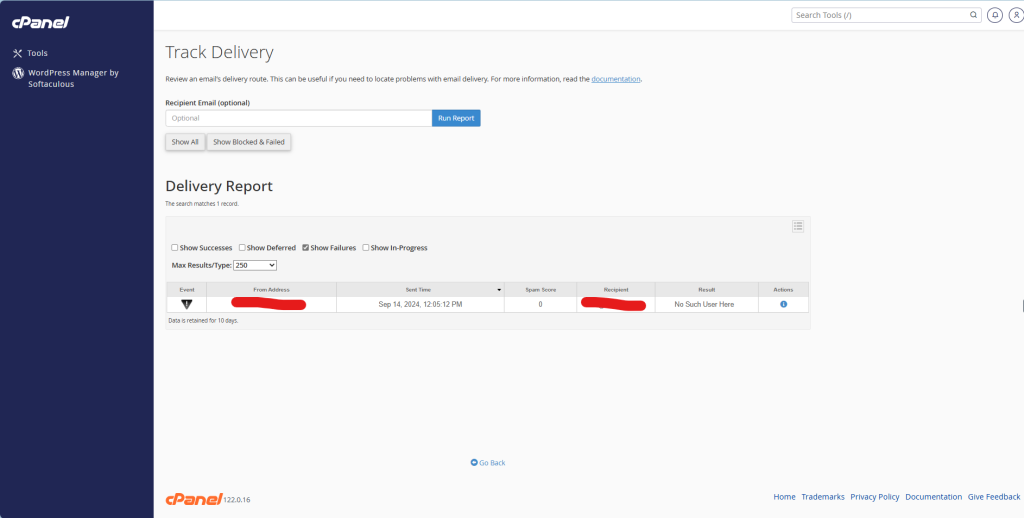
To check for delivery issues:
- Go to Email > Track Delivery in cPanel.
- Review the email queue for any stuck messages or errors.
7. Use SSL/TLS for Outgoing Mail
Ensure secure email transmission by using SSL/TLS:
- Set your outgoing mail server (SMTP) to use SSL/TLS on port 465.
- Use AutoSSL in cPanel to ensure your mail services are secured with valid SSL certificates.
8. Check Email Headers
Regularly review email headers to confirm that SPF, DKIM, and DMARC checks are passing. If there are failures, revisit your DNS and email configurations.
By following these steps, you can improve your email deliverability through cPanel and reduce the likelihood of your emails being marked as spam.