What is Domain Forwarding
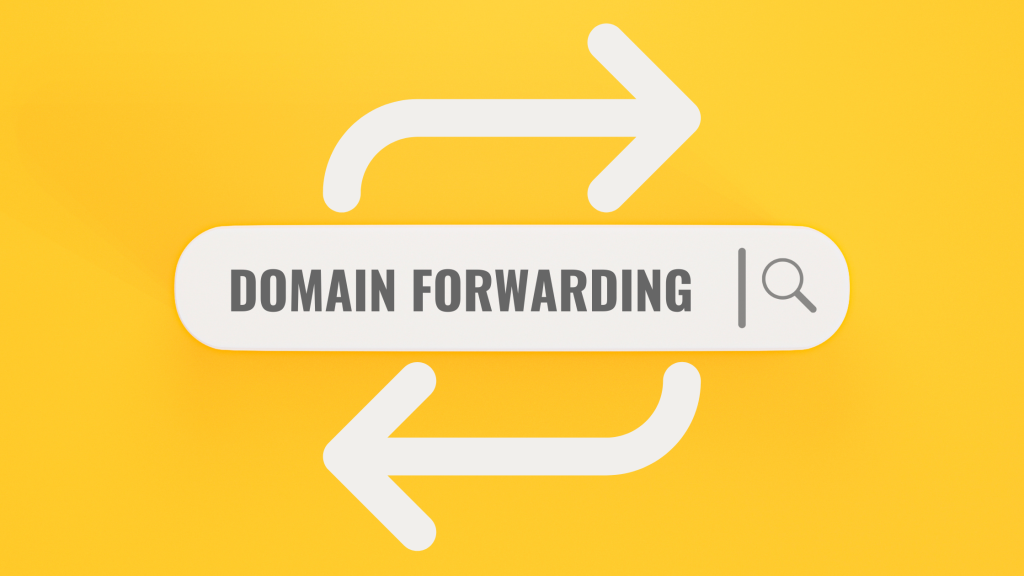
Domain forwarding, also known as URL forwarding or URL redirection, is a technique used to redirect one domain name to another. When someone types in or clicks on a domain name that has forwarding enabled, they are automatically redirected to a different domain or specific URL.
Table of Contents
This is often used for several reasons:
Types of Domain Forwarding:
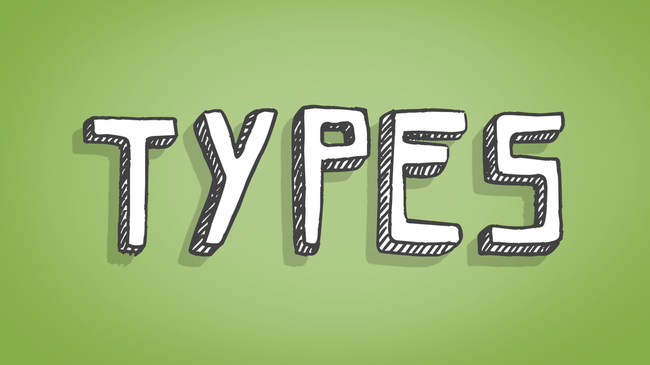
- Permanent Redirect (301 Redirect):
- This type of forwarding is used when the move is permanent. Search engines are notified that the page has moved permanently, and the new URL should be indexed. The ranking and SEO of the old domain are typically transferred to the new one.
- Temporary Redirect (302 Redirect):
- A temporary redirect is used when the move is not permanent. This tells search engines that the redirection is temporary and that the original URL should still be indexed. It’s less common for transferring SEO value.
- Masked Forwarding (URL Frame):
- In this case, the user is redirected to the new URL, but the original domain name remains visible in the browser’s address bar. This is sometimes used to mask the actual destination URL for branding purposes, though it can sometimes cause issues with SEO and user experience.
Common Uses of Domain Forwarding:
- Rebranding:
- When a company changes its name or domain, they often use forwarding to redirect traffic from the old domain to the new one.
- Domain Variations:
- If a business owns multiple domains (e.g., different spellings or TLDs like .com, .net), they can forward all traffic to a single primary domain.
- Shortened URLs:
- Domain forwarding is used in URL shortening services, where a short domain is redirected to a longer URL.
- Affiliate Marketing:
- Marketers often use domain forwarding to redirect a custom domain to an affiliate link.
- Traffic Management:
- Forwarding can be used to redirect users to a specific site based on their location or device.
How It Works:
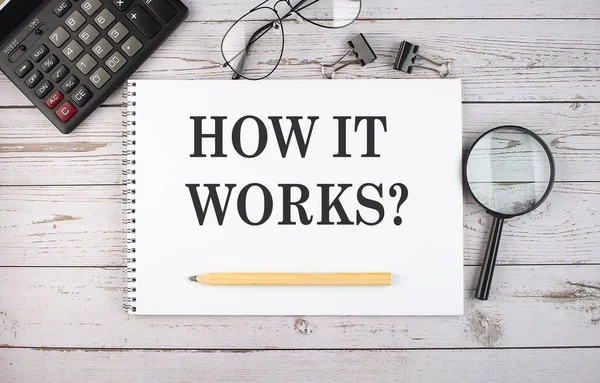
When domain forwarding is set up, the domain’s DNS settings are configured to point to the new URL. This can be done through a control panel provided by the domain registrar or a hosting provider.
Considerations:
- SEO Impact: Proper use of 301 redirects is important to ensure that search engine rankings are preserved when forwarding from one domain to another.
- User Experience: Masked forwarding might cause confusion for users as the URL in the address bar does not change, potentially leading to issues if the target site does not support such redirection properly.
Domain forwarding is a useful tool for managing multiple domains and ensuring that users and search engines are directed to the correct site, helping maintain traffic and SEO integrity.
How we add a Domain Forwarder in Plesk
To add a domain forwarder in Plesk, you can follow these steps:
Step-by-Step Guide to Adding a Domain Forwarder in Plesk
- Log in to Plesk:
- Access your Plesk control panel by entering the URL provided by your hosting provider, typically something like
https://yourdomain.com:8443. - Log in with your username and password.
- Access your Plesk control panel by entering the URL provided by your hosting provider, typically something like
- Navigate to the Websites & Domains Section:
- Once logged in, locate and click on the “Websites & Domains” tab on the left-hand menu.
- Add a New Domain:
- In the “Websites & Domains” section, click on “Add Domain” or “Add New Domain” depending on your Plesk version.
- Set Up the Domain Forwarder:
- In the “Add a Domain” form:
- Domain name: Enter the domain name you want to forward.
- Hosting type: Select “Forwarding” from the options.
- Destination URL: Enter the URL where you want to redirect the domain (e.g.,
https://newsite.com). - Forwarding type:
- Permanent (301): Select this if the redirection is permanent. This helps with SEO by informing search engines that the URL has permanently moved.
- Temporary (302): Choose this if the redirection is temporary.
- Forward with www: Decide whether to forward requests with and without
www. - Forwarding mode: You can choose whether to keep the domain in the address bar (Masked) or display the destination URL.
- In the “Add a Domain” form:
- Confirm and Create:
- After entering all the details, click “OK” or “Add Domain” to save the settings.
- Verify the Forwarding:
- Once the domain forwarder is set up, test it by typing the domain name in a browser to ensure it correctly redirects to the intended destination.
Additional Tips:
- SSL Certificate: If the destination URL is HTTPS, ensure that the forwarding domain has an SSL certificate installed to avoid security warnings.
- DNS Propagation: After setting up the forwarder, it might take some time for DNS changes to propagate fully, so the forwarding might not work immediately.
- Manage Forwarders: You can edit or delete existing forwarders from the “Websites & Domains” section in Plesk.
This method makes it easy to manage domain forwarding directly from your Plesk control panel.