What is ModSecurity?

ModSecurity is an open-source web application firewall (WAF) module that provides security for web applications by monitoring and filtering HTTP traffic between a web application and the internet. It works as an intermediary between web servers and clients, inspecting incoming and outgoing HTTP requests and responses to detect and block malicious or suspicious activity.
Table of Contents
Here are some key aspects of ModSecurity:
- Security Rules: Mod Security uses a set of rules to detect and prevent a wide range of attacks, such as SQL injection, cross-site scripting (XSS), command injection, and other web application vulnerabilities.
- Customizable Rulesets: Users can create custom rules or use predefined rulesets provided by organizations like the Open Web Application Security Project (OWASP) to protect against known attack patterns.
- Logging and Monitoring: Mod Security logs detailed information about detected threats, including the source IP address, request details, and the rule triggered. This data helps in monitoring and analyzing security incidents.
- Response Actions: When Mod Security detects a potential threat, it can take various actions such as blocking the request, logging the event, modifying the request or response, or allowing the request to proceed with additional scrutiny.
- Integration with Web Servers: Mod Security is typically deployed as a module for web servers like Apache and Nginx. It intercepts HTTP traffic before it reaches the web application, providing an additional layer of defense.
What is cPanel?

cPanel is a popular web hosting control panel that provides a graphical interface and automation tools designed to simplify the process of managing web hosting services. It is widely used by website owners, webmasters, and hosting providers to manage various aspects of their hosting accounts and websites.
Why we need to disable the mod security
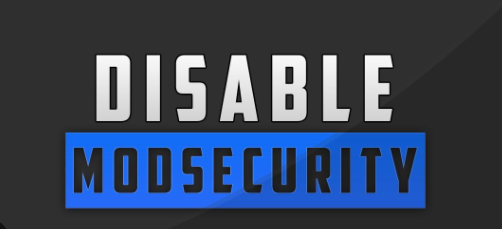
Disabling ModSecurity, which is a web application firewall (WAF) module, is typically done in specific situations where its operation may interfere with the normal functioning of a web application or cause compatibility issues. Here are some reasons why one might consider disabling Mod Security temporarily or permanently:
- False Positives: Mod Security may sometimes trigger false positives, meaning it mistakenly identifies legitimate traffic or behavior as malicious. This can lead to legitimate requests being blocked or modified, impacting the user experience.
- Application Compatibility: Certain web applications or plugins may not work correctly with Mod Security enabled. This can occur if the application uses unconventional HTTP requests or if Mod Security rules are overly restrictive.
- Performance Impact: Enabling Mod Security can introduce a performance overhead due to the inspection and processing of HTTP traffic. In high-traffic environments or on resource-constrained servers, this overhead may be undesirable.
- Debugging and Testing: During the development or testing phase of a web application, developers may temporarily disable Mod Security to troubleshoot issues or assess its impact on application behavior.
- Specific Use Cases: In some cases, certain web applications or services may require disabling Mod Security to function properly. This could be due to unique application requirements or integrations with third-party services.
- Maintenance or Updates: Temporarily disabling Mod Security during server maintenance or updates can prevent potential conflicts and ensure a smooth update process without interruptions.
How to enable or disable mod security in cPanel?
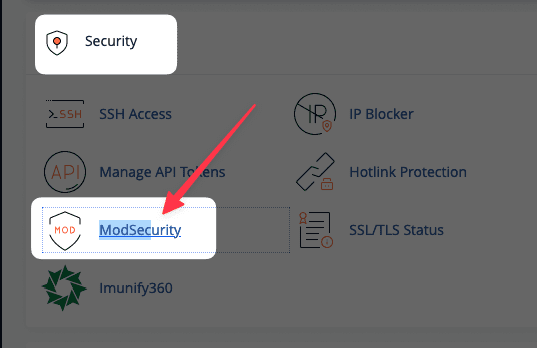
To enable or disable ModSecurity in cPanel, follow these steps:
- Login to cPanel: Access your cPanel account using your credentials.
- Navigate to ModSecurity Manager:
- In the cPanel dashboard, search for “Mod Security” in the search bar.
- Click on “Mod Security” under the “Security” section.
- Enable or Disable ModSecurity:
- To enable Mod Security, click on the toggle switch next to “On.”
- To disable Mod Security, click on the toggle switch next to “Off.”
- Adjust ModSecurity Rules (Optional):
- You can also adjust Mod Security rules by clicking on “Settings” next to the toggle switch. Here, you can customize rulesets, exclusions, and other settings based on your needs.
- Save Changes: After enabling or disabling Mod Security or making any rule adjustments, remember to save your changes.
- Verify Status: You can verify whether Mod Security is enabled or disabled by checking the status on the Mod Security Manager page.