What is WordPress?
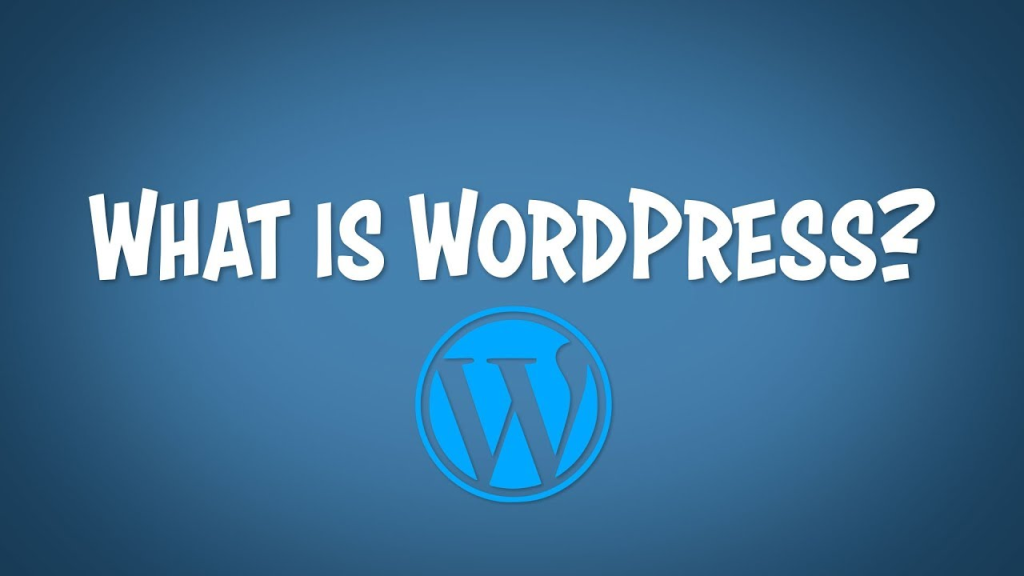
WordPress is a free and open-source content management system (CMS) based on PHP and MySQL. It is one of the most popular tools for creating websites, ranging from simple blogs to complex e-commerce platforms and corporate websites. WordPress is known for its ease of use, flexibility, and extensive customization options, making it accessible to users with varying levels of technical expertise.
WordPress allows users to create and manage content through a user-friendly interface, with features such as customizable themes, plugins for extending functionality, and a robust community of developers contributing to its ecosystem. It supports various types of content, including text, images, videos, and more, making it suitable for a wide range of website types.
WordPress.com is a hosted version of WordPress, where users can create a website or blog without needing to set up hosting or manage server infrastructure. WordPress.org, on the other hand, provides the self-hosted version of WordPress, allowing users to download and install the software on their own web hosting server for greater control and customization.
What are the Benefits of WordPress?

WordPress offers numerous benefits for website owners and creators:
- Ease of Use: WordPress features an intuitive interface, making it easy for beginners to create and manage content without extensive technical knowledge.
- Customization: With thousands of themes and plugins available, WordPress allows users to customize their websites to meet their specific needs and preferences.
- Flexibility: WordPress can power various types of websites, including blogs, e-commerce stores, portfolios, forums, and business websites, thanks to its flexibility and scalability.
- SEO-Friendly: WordPress is built with SEO best practices in mind, helping websites rank higher in search engine results and attract more organic traffic.
- Community Support: With a large and active community of developers, designers, and users, WordPress offers extensive support through forums, documentation, tutorials, and online resources.
- Security: WordPress takes security seriously and regularly releases updates to address vulnerabilities. Additionally, users can enhance security through plugins and best security practices.
- Cost-Effective: WordPress itself is free to use, and many themes and plugins are available at no cost. This makes it a cost-effective option for creating professional-looking websites without breaking the bank.
- Mobile Responsiveness: Most WordPress themes are responsive, ensuring that websites look and perform well on various devices, including smartphones and tablets.
- Content Management: WordPress provides powerful content management capabilities, allowing users to easily create, edit, and organize content with features such as categories, tags, and media management.
- Integration: WordPress seamlessly integrates with a wide range of third-party services and platforms, including social media, email marketing, analytics, and more, making it easy to extend functionality and reach.
Overall, WordPress offers a combination of user-friendliness, flexibility, customization options, and robust features that make it a popular choice for millions of website owners worldwide.
Table of Contents
Why and when should you use Gmail SMTP?
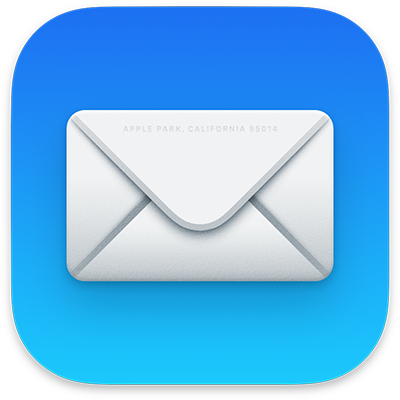
Gmail SMTP (Simple Mail Transfer Protocol) can be used when you need to send emails from your website or web application using your Gmail account. Here are some reasons why and when you might choose to use Gmail SMTP:
- Reliability: Gmail is known for its reliable email delivery service. By using Gmail SMTP, you can leverage Google’s infrastructure to ensure that your emails are delivered promptly and reliably.
- Authentication: Using Gmail SMTP allows you to send emails from your own domain while authenticating through your Gmail account. This helps prevent your emails from being marked as spam or rejected by recipient email servers.
- Simplicity: Configuring Gmail SMTP is straightforward, especially if you’re already familiar with Gmail’s interface. It’s a convenient option for users who want to send emails from their website or application without setting up a separate email server.
- Security: Gmail SMTP uses secure encryption protocols (SSL/TLS) to protect the transmission of your emails, ensuring that your email communication remains secure and private.
- Less Maintenance: Managing your own email server can be complex and requires ongoing maintenance. By using Gmail SMTP, you offload the responsibility of maintaining an email server to Google, saving you time and effort.
- Integration: If you already use Gmail for your personal or business email, using Gmail SMTP allows you to seamlessly integrate your website or application with your existing email workflow.
How to Set Up WordPress Gmail SMTP for Sending Emails

Setting up Gmail SMTP for sending emails in WordPress involves a few steps. Here’s a general guide:
- Install and Activate a Plugin: You’ll need a plugin to handle SMTP settings in WordPress. One popular option is “WP Mail SMTP by WP Forms.” Install and activate it from the WordPress plugin repository.
- Configure the Plugin: After activating the plugin, go to Settings > WP Mail SMTP to configure it. You’ll need to provide your Gmail SMTP settings.
- Get Gmail SMTP Settings: To get your Gmail SMTP settings, you’ll need to enable “less secure apps” access in your Google account settings:
- Go to your Google Account settings.
- Navigate to Security.
- Scroll down and enable “Less secure app access.” This allows WordPress to send emails using your Gmail account.
- Enter SMTP Settings in WordPress: In the WP Mail SMTP settings, enter the following details:
- From Email: Your Gmail address.
- From Name: Your name or your website’s name.
- SMTP Host: smtp.gmail.com
- SMTP Port: 465
- Encryption: SSL/TLS
- Authentication: Yes, use SMTP authentication.
- SMTP Username: Your full Gmail address.
- SMTP Password: Your Gmail account password.
- Test Email: After entering the SMTP settings, send a test email from the plugin settings to verify that everything is set up correctly.
- Update WordPress Email Settings (Optional): You might also want to update your WordPress email settings to ensure that system-generated emails use the SMTP settings you’ve configured. To do this, you can use the same plugin (WP Mail SMTP) to set the “From Email” and “From Name” for WordPress emails.
Once you’ve completed these steps, your WordPress site should be configured to send emails using Gmail SMTP. Make sure to regularly check your Gmail account for any notifications from Google regarding “less secure apps” access, as they may periodically require you to confirm this setting.