What is Disk Space
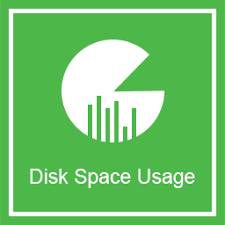
Disk space, also commonly referred to as storage space, refers to the amount of digital storage capacity available on a computer’s hard drive or other storage devices. It is a measure of how much data, including files, documents, applications, and system files, can be stored on a particular storage medium.
In the context of web hosting and servers, disk space is a crucial resource. Hosting providers allocate a certain amount of disk space to each hosting account or server, depending on the hosting plan or package. This space is used to store website files, databases, emails, logs, and other data associated with the hosting account.
The amount of disk space required depends on the nature of the content hosted. Websites with large media files (such as images, videos, and audio files) or databases with substantial data may require more disk space than simpler websites.
Users and administrators need to manage disk space effectively to ensure that the server or hosting account doesn’t run out of space. Running out of disk space can lead to various issues, including the inability to upload new files, disruptions in website functionality, and potential data loss. Regular maintenance, including deleting unnecessary files, optimizing databases, and monitoring disk space usage, is essential to keep systems running smoothly.
Table of Contents
What is cPanel
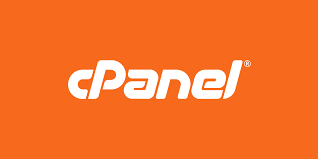
cPanel is a widely used web hosting control panel that offers a user-friendly graphical interface for managing various aspects of a hosting account. It simplifies website and server management by providing tools for tasks such as file management, domain configuration, email setup, database administration, security settings, and more. With its intuitive design, cPanel is accessible to users of all levels, allowing them to easily handle routine tasks, install applications, monitor resource usage, and ensure the smooth operation of their websites. Many hosting providers integrate cPanel into their services, making it a popular choice for individuals and businesses seeking an efficient and comprehensive solution for web hosting management.
How to Solve Disk Space Full Problem in cPanel
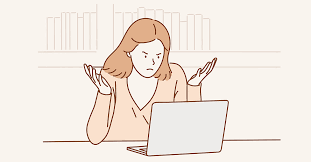
If you’re facing a disk space full issue on a cPanel hosting account, there are several steps you can take to address the problem. Here’s a guide to help you troubleshoot and resolve disk space issues in cPanel:
- Identify the Source of Disk Usage:
- Log in to your cPanel account.
- Navigate to the “Disk Usage” tool to identify which directories or files are consuming the most space.
- Identify any large files, backup files, or unnecessary data.
- Remove Unnecessary Files and Directories:
- Delete unnecessary files and directories, especially large ones.
- Check for old backups, log files, and temporary files that can be safely deleted.
- Be cautious not to delete critical system files.
- Check and Clean Email Accounts:
- Email accounts can accumulate a significant amount of disk space.
- Delete unnecessary emails, especially those with large attachments.
- Empty the Trash or Deleted Items folder.
- Clear Temporary Files:
- Remove temporary files that may have accumulated in various directories.
- Clear the cache of applications and websites to free up space.
- Optimize Databases:
- If you have databases, optimize them to reclaim unused space.
- Use cPanel’s “Optimize Database” feature or perform optimization queries for MySQL/MariaDB databases.
- Check and Remove Unused Plugins/Themes:
- If you’re using a content management system (CMS) like WordPress, check for unused plugins and themes.
- Delete any plugins or themes that you are not using.
- Move Large Files to External Storage:
- If you have large files that are not immediately needed, consider moving them to external storage or a cloud service to free up space.
- Increase Disk Quota (Temporary Solution):
- If you’re waiting for a more permanent solution, you might consider increasing your disk quota. However, this is not a long-term solution.
- Upgrade Hosting Plan:
- If your website has outgrown its current hosting plan, consider upgrading to a higher plan with more disk space.
- Contact Hosting Support:
- If you’re unable to resolve the issue on your own, contact your hosting provider’s support team for assistance. They can provide insights into the specific limitations and offer solutions.
Always be cautious when deleting files or making changes to your hosting environment, and make sure you have a backup in case anything goes wrong. Additionally, consider implementing regular maintenance practices to prevent future disk space issues.