What is Internal Server Error?
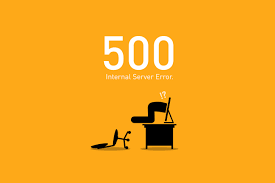
An “Internal Server Error” is a generic term for a server-related issue that prevents it from fulfilling a request. It’s often represented by the HTTP status code “500 Internal Server Error.” This error indicates that the server has encountered an unexpected condition that prevented it from completing the request. Unlike more specific error codes, such as the “404 Not Found” or “403 Forbidden,” the 500 Internal Server Error does not provide detailed information about the nature of the problem.
Table of Contents
What are the common reasons why an Internal Server Error might occur?
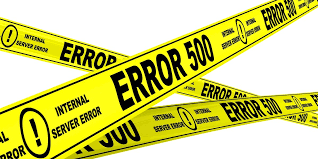
Server misconfiguration
Incorrect settings in the server configuration files or software can lead to errors.
Programming errors
Bugs or mistakes in the code of a web application or website can cause the server to encounter errors while processing a request.
Resource limitations
The server may be running out of resources like CPU, memory, or disk space.
Database errors
If the website relies on a database, errors in database queries or connections can cause a 500 error.
Permission issues
Incorrect file or directory permissions can result in the server being unable to access or execute necessary files.
When a user encounters an Internal Server Error, there’s usually little they can do to resolve it. It’s primarily the responsibility of the server administrator or web developer to investigate and address the issue.
If you’re a user experiencing this error, you can try refreshing the page or returning later, as the problem might be temporary, and the administrators may be working to resolve it. If the error persists, contacting the website or service’s support team can be helpful.
For developers or administrators, checking server logs and reviewing the code and server configuration are typical steps to identify and fix the root cause of the Internal Server Error.
How an HTTP 500 Error Might Appear

This error can come up on any site you try to visit on a browser. Because it’s such a common error, there are many ways to communicate this code.
- Internal server error
- The page isn’t working
- 500 Internal Server Error
- 500 Server Error
- 500. That’s an error.
- HTTP 500.0 – Internal Server Error
- Error 500
- Error code: 500
- The server returned a 500 Internal Server Error
- Temporary Error (500)
How to Fix the 500 Internal Server Error
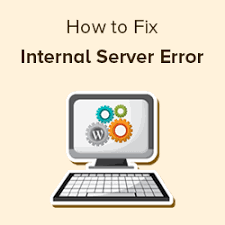
Fixing a “500 Internal Server Error” involves troubleshooting and addressing potential issues that may be causing the problem. Here are some general steps you can take to resolve this error:
- Check Server Logs:
- Examine your server error logs for more detailed information about the error. Look for clues about what went wrong. Common log locations include
/var/log/apache2/error.logfor Apache servers or/var/log/nginx/error.logfor Nginx servers.
- Examine your server error logs for more detailed information about the error. Look for clues about what went wrong. Common log locations include
- Review Recent Changes:
- Identify any recent changes made to your website, server configuration, or code. Revert recent changes that might be causing the issue.
- Check File Permissions:
- Ensure that file and directory permissions are set correctly. Incorrect permissions can lead to server errors. Important directories like “public_html” should have appropriate permissions.
- Examine .htaccess File:
- If you’re using Apache, a misconfiguration in the
.htaccessfile can cause server errors. Temporarily rename or disable it to see if the problem persists.
- If you’re using Apache, a misconfiguration in the
- Test with a Simple Script:
- Create a simple HTML or PHP script and upload it to your server. This can help determine if the issue is specific to your application or a more general server problem.
- Increase PHP Memory Limit:
- If you’re running a PHP application, the server might be running out of memory. Increase the PHP memory limit in your
php.inifile or in your application’s configuration.
- If you’re running a PHP application, the server might be running out of memory. Increase the PHP memory limit in your
- Check Database Connection:
- If your website relies on a database, ensure that the database server is running, and the connection details in your application are correct.
- Debugging Code:
- Add debugging statements to your code to identify the specific part where the error is occurring. This can be achieved by using
error log()statements or debugging tools.
- Add debugging statements to your code to identify the specific part where the error is occurring. This can be achieved by using
- Server Software Updates:
- Ensure that your server software (Apache, Nginx, PHP, etc.) is up to date. Sometimes, issues are resolved in newer versions.
- Contact Hosting Support:
- If you’re unable to identify or resolve the issue, contact your hosting provider’s support. They may have additional insights or be able to assist you with server-specific problems.
- Check for Resource Limitations:
- Verify that your server has sufficient resources (CPU, memory, disk space) to handle the load. Resource limitations can lead to internal server errors.
Remember to make changes cautiously and always keep backups before making significant modifications to your website or server configuration. If you’re not comfortable with server management, consider seeking assistance from a knowledgeable developer or system administrator.
For More about Hosting : Hosting